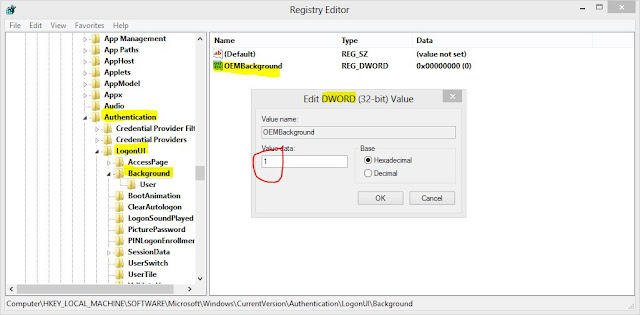CUSTOMIZING LOG ON SCREEN OF WINDOWS
We all are familiar with the screen appear while logging and shutting down our windows system machine.We used to see the same screen every time we start our computer.
There are numbers of ways to change this windows made screen.We can change it using a Microsoft made application and using LogonStudio.Here is another method which can change your screen without using any outside application.
Step 1:The Image you need to set is as the background should be a .jpg file and its size should not exceed 245 kb.
Step 2:The resolution of image can be any of our choice.However i prefer 1440*900 or 1024*768 and save it as "backgroundDefault.jpg".
Step 3:You need to copy this image to directory:
c:\windows\system32\oobe\info\backgrounds
*Here it may be possible that the above path doesn't exist,if it is so then create this path and then paste the wallpaper in backgrounds.
Step 4:Now start Run by pressing button "windows+R" or from start->Run.Once the window open,type "regedit" and press enter.Follow by clicking on yes.
Step 5:Now navigate yourself to
"HKLM\Software\Microsoft\Windows\Current Version\Authentication\LogonUI\Background"
*In some of the versions of windows,Backgrounds may not appear.If this is so,you need to create it by right clicking on LogonUI and selecting New->Key.And name it "Background".
Step 6:Now click on Background and locate "OEMBackground"(listed on the right side).
*If this too does not exist,right click on Background and select New then Dword and name it "OEMBackground".
Step 7:Double click on OEMBackground and set it as 1.
Now log off to see new background.
If you want the previous one change the same key to 0.
There are numbers of ways to change this windows made screen.We can change it using a Microsoft made application and using LogonStudio.Here is another method which can change your screen without using any outside application.
Step 1:The Image you need to set is as the background should be a .jpg file and its size should not exceed 245 kb.
Step 2:The resolution of image can be any of our choice.However i prefer 1440*900 or 1024*768 and save it as "backgroundDefault.jpg".
Step 3:You need to copy this image to directory:
c:\windows\system32\oobe\info\backgrounds
*Here it may be possible that the above path doesn't exist,if it is so then create this path and then paste the wallpaper in backgrounds.
Step 4:Now start Run by pressing button "windows+R" or from start->Run.Once the window open,type "regedit" and press enter.Follow by clicking on yes.
Step 5:Now navigate yourself to
"HKLM\Software\Microsoft\Windows\Current Version\Authentication\LogonUI\Background"
*In some of the versions of windows,Backgrounds may not appear.If this is so,you need to create it by right clicking on LogonUI and selecting New->Key.And name it "Background".
Step 6:Now click on Background and locate "OEMBackground"(listed on the right side).
*If this too does not exist,right click on Background and select New then Dword and name it "OEMBackground".
Step 7:Double click on OEMBackground and set it as 1.
Now log off to see new background.
If you want the previous one change the same key to 0.